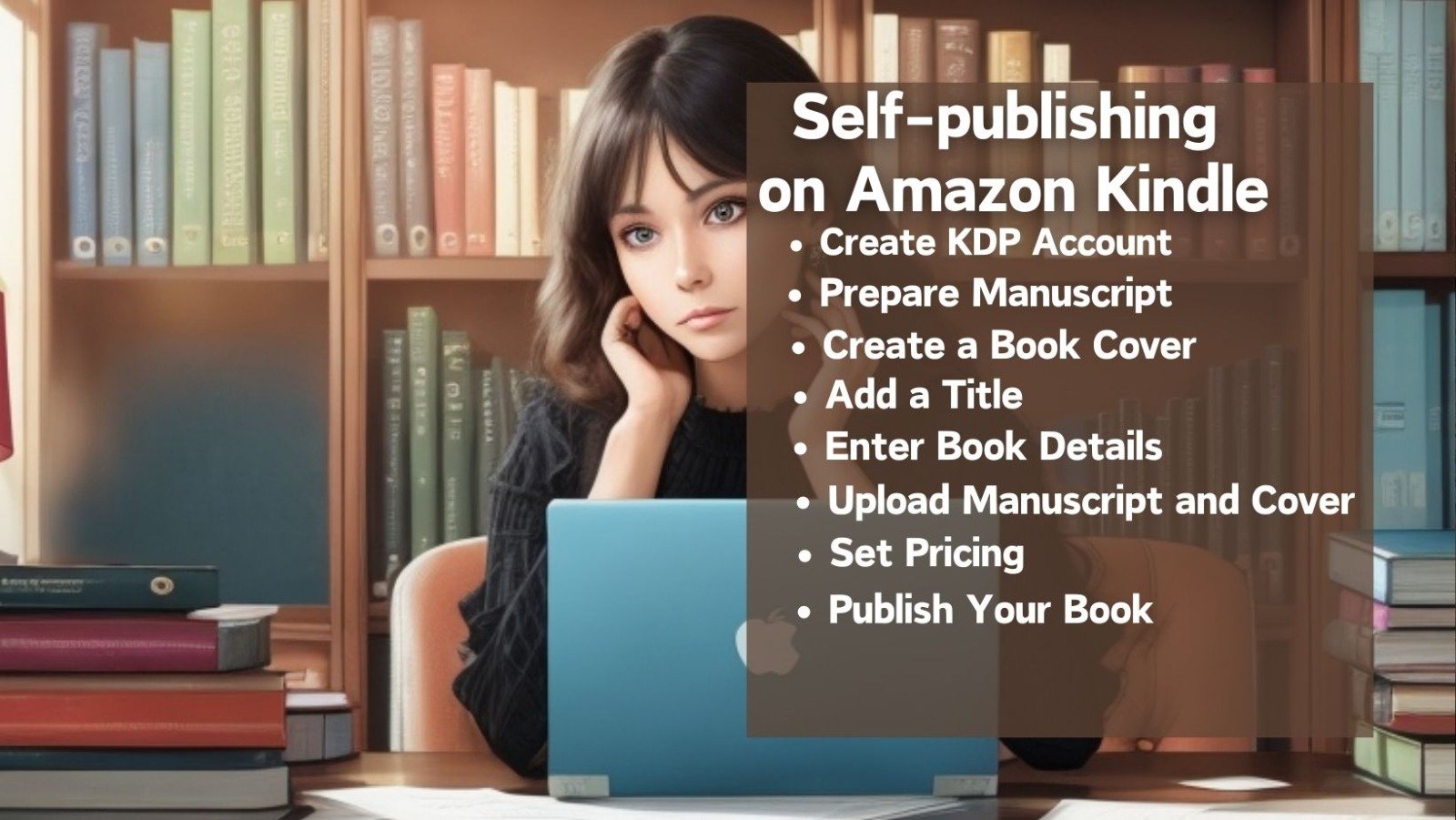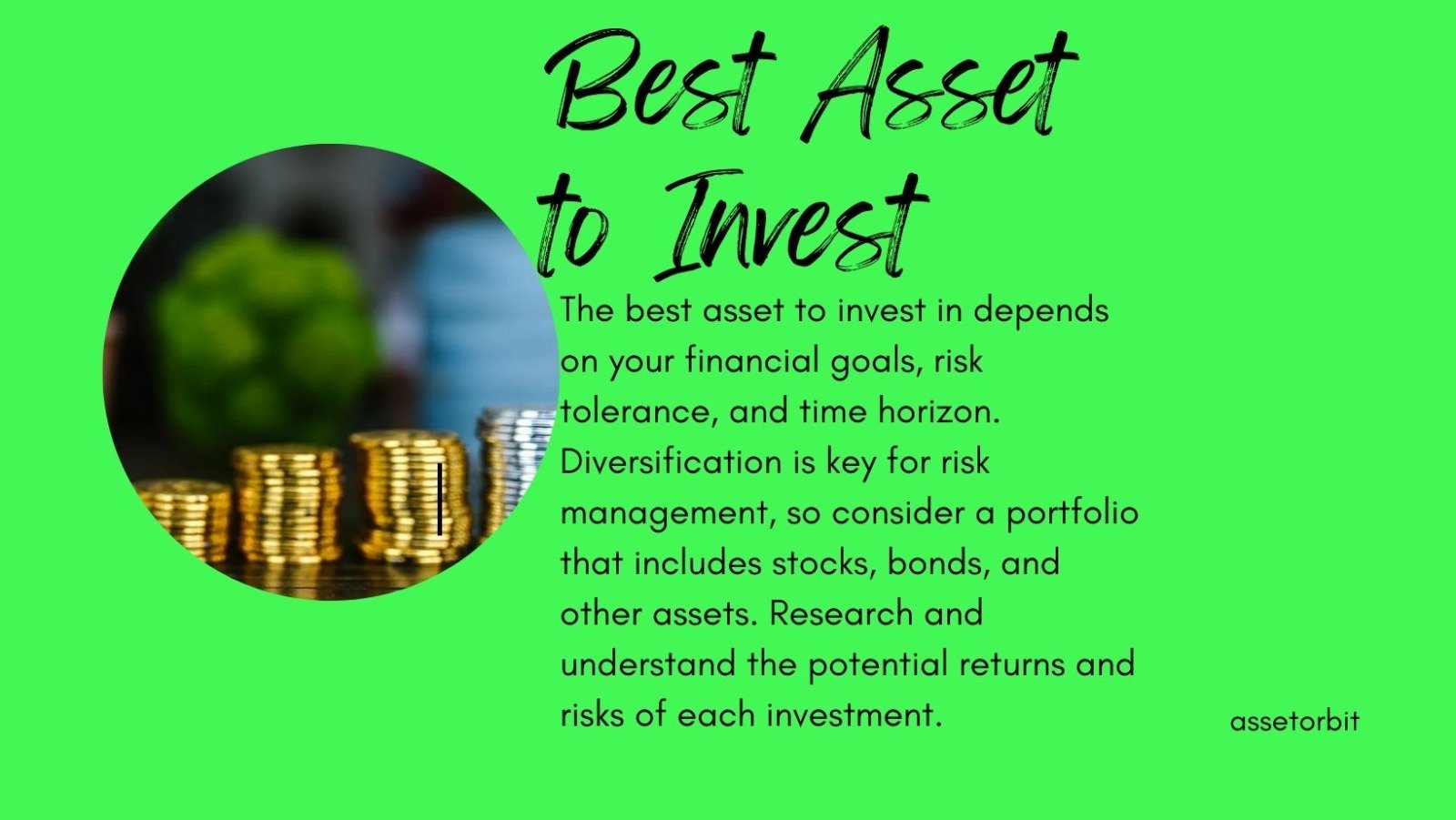If you have vast amounts of information and want to share it with the world, self-publishing on Amazon Kindle could be your ticket to creative independence. This platform’s worldwide appeal makes it a very popular alternative, and if you’ve mastered its complexities, venturing into the world of self-publishing can greatly boost your professional image as an author. Content is king, as the saying goes, and if your content is ready, Amazon Kindle provides a wonderful platform for not only showcasing your work but also thriving in the huge field of self-publishing. In this step-by-step guide, we’ll walk you through the process of self-publishing on Amazon Kindle, allowing you to bring your thoughts to life.

Choosing book publishing, primarily Amazon Kindle, is a compelling decision for aspiring authors. Book publication allows you to share your ideas, tales, or expertise with a larger audience, leaving a lasting impression. As a worldwide popular platform, Amazon Kindle provides an easy and accessible way to self-publish your work. With millions of users worldwide, Kindle offers a large market for your material, allowing you to reach and engage with a wide range of people. The platform’s user-friendly layout and smooth publishing procedure make it an appealing option for anyone wishing to build a name for themselves in the literary world. Finally, choosing Amazon Kindle means that your writings have the ability to reach readers all over the world.
In short
Start writing on Amazon KDP
Starting to write on Amazon Kindle Direct Publishing (KDP) is a straightforward process. Here’s a step-by-step guide:
1. Create an Amazon KDP Account
- Visit the Kindle Direct Publishing website.
- Sign in with your existing Amazon account or create a new one.
2. Prepare Your Manuscript
- Write and edit your book using a word processing software like Microsoft Word.
- Ensure your manuscript is properly formatted for an e-book.
3. Create a Book Cover
- Design an eye-catching cover for your e-book. Amazon offers cover creation tools or you can use Canva.
- The ideal size for cover files is 1,600 x 2,560 pixels. The smallest image size permitted is 1,000 x 625 pixels. The maximum accepted image size is 10,000 x 10,000 pixels. The image file size should be no more than 50MB.
4. Log in to KDP Dashboard
- Once logged in, click on Bookshelf in your KDP account.

5. Add a New Title
- Click on the Create a Book.
- Paperback, Hardcover or eBook button to add a new title.
6. Enter Book Details
- Fill in the required information, including the book title, author name, book description, and keywords.

7. Upload Your Manuscript and Cover
- Upload the formatted manuscript and the book cover you’ve created.
8. Set Pricing
- Choose your pricing strategy. Amazon allows you to set the list price and offers different royalty options.
9. Enroll in KDP Select (Optional)
- Decide whether you want to enroll your book in KDP Select, a program that provides additional promotional opportunities.
10. Preview Your Book
- Use the preview tool to ensure your book looks as intended on different devices.
11. Publish Your Book
- Click the Publish Your Kindle eBook button to make your book live on the Kindle store.
12. Promote Your Book
- Take advantage of Amazon’s promotional tools and consider additional marketing efforts to increase visibility.
How much money can you make self-publishing Kindle?
Self-publishing on the Kindle can be profitable. Your earnings are determined by criteria such as book sales, pricing strategy, and topic. Some authors make a few hundred dollars per month, while others make a lot more. Kindle provides a royalty of up to 70%, making it profitable. Quality content, efficient marketing, and meeting reader demand are frequently the keys to success. Self-publishing on the Kindle has the ability to provide a consistent cash stream, converting your passion for writing into a financially profitable endeavor with devotion and a well-crafted book.
How much does it cost to self-publish a Kindle?
Self-publishing on the Kindle is less expensive than traditional publishing. The primary costs are design, editing, and promotion. You can either hire pros or use low-cost services. Kindle Direct Publishing (KDP) provides free publishing in exchange for a percentage of book sales. There is no upfront fee, making it affordable to authors of all financial backgrounds. While optional investments can improve quality, it is possible to self-publish on Kindle for a low cost. Because of this, Kindle is an appealing venue for new authors to distribute their work without large financial obstacles.
Final thoughts
Self-publishing on Amazon Kindle provides aspiring authors with a unique opportunity to transform their words into a global literary presence. This step-by-step guide explains the process, from manuscript crafting to cover design and book unveiling. The platform offers accessibility and empowering opportunities for authors to share their stories and expertise, while also unlocking significant financial rewards. Amazon Kindle serves as a beacon in the dynamic self-publishing landscape, providing a platform for voices to be heard and knowledge to be shared globally.
FAQs
Is it profitable to publish a book on Amazon?
Yes, it is possible to make money by publishing a book on Amazon. Amazon’s Kindle Direct Publishing (KDP) platform allows authors to reach a vast global audience, and the potential for profit is dependent on a variety of circumstances. These include the book’s genre, quality, pricing plan, and marketing efforts by the author. With a royalty rate of up to 70%, authors can receive a sizable share of the book’s sales. Effective marketing, interesting content, and matching reader expectations are frequently critical to success. Many authors have found financial success by utilizing Amazon’s platform, transforming their passion for writing into a profitable career.